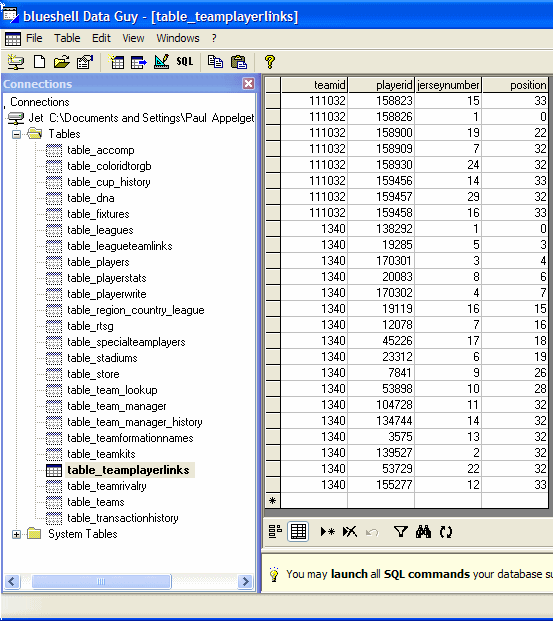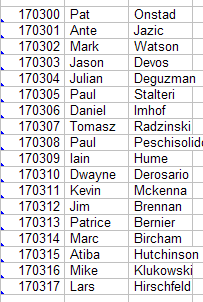
The next thing you can do is to start to make your team. I made a list of the players that I want to put on team Canada. I obtained them from Fifa Match Reports. There are many sources you can use to find players names. For example: www.fifaworldcup.com
I have assigned each player a temporary player id number. I have used numbers in the 170000 and above because the highest player id numbers in the table_players data is in the 160000s. So I know that I will not overlap any already made players.
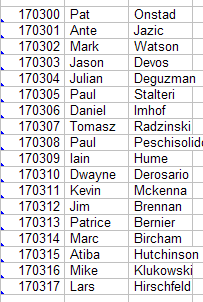
But now I need to know if these players are already in the game. So I must search the database. The first thing to do is to open the table_playerwrite table of the canada.mdb.
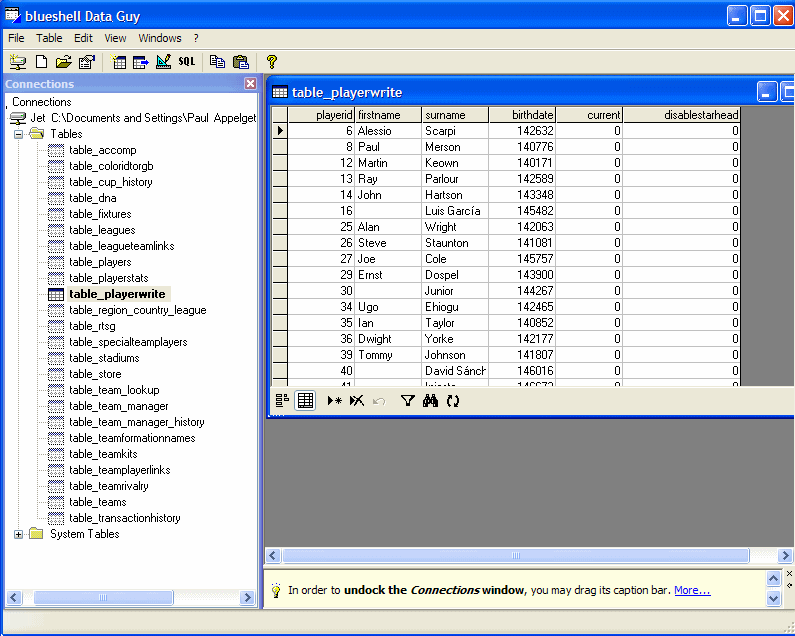
Now you can see a button that has SQL on the menu.
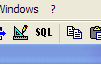
Click on it and you will see a screen like this:
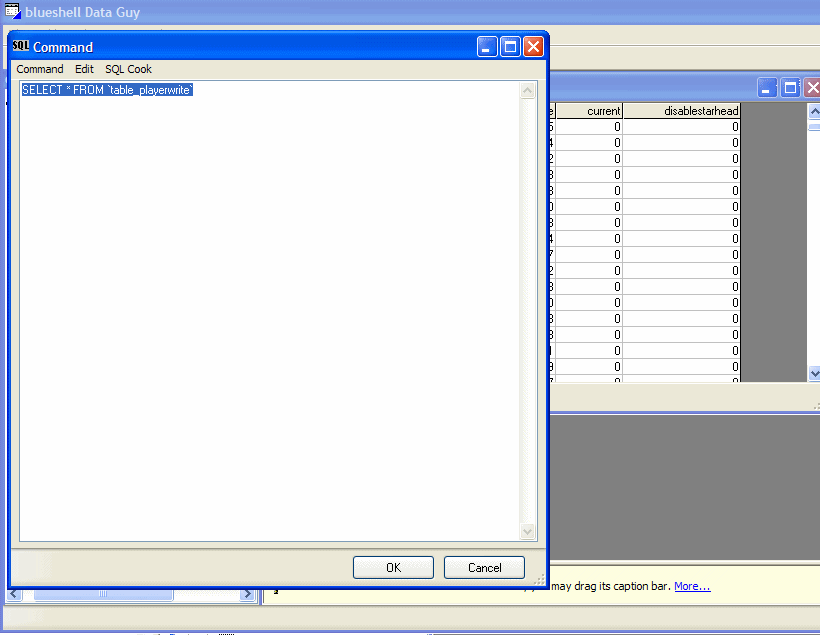
Now type in where surname="Onstad" Of course I'm putting in "Onstad" because that is the first player I'm going to search for from my list. Click OK
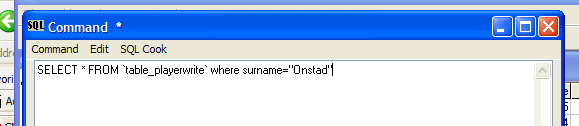
Now you should see the result of the search. You can notice that it found a match to the player I was looking for. So now I know the playerid for Onstad which is 138292.
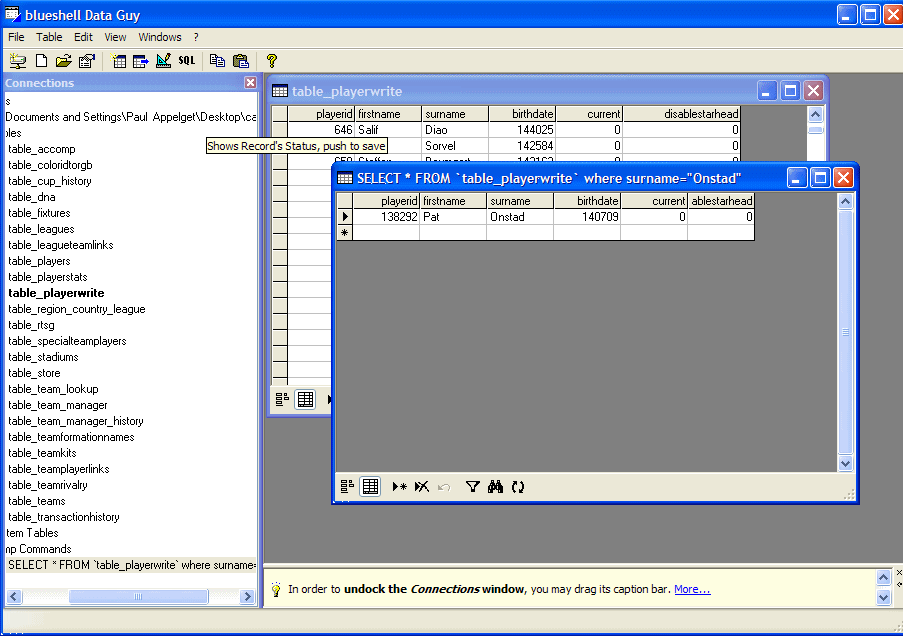
So I copy and paste that into my spreadsheet for memory.
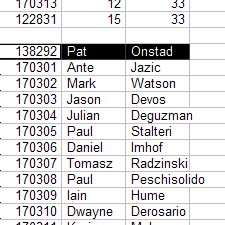
Now I can do that for every player. Be careful of variant spellings. For example: my player "Devos" is spelled "De Vos" in the game. In some cases, many players you want to put on a team are already in the game, and others are not. As in this particular case, the players with the x on the right are players I could not find in the data base. So in those cases, you have to create those players. We will get to that later.
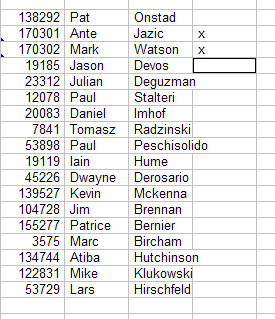
So now that there is a player list with their playerid, You can start building your team. So you have to add data to some different tables. Make sure that you save your spreadsheet so you don't lose your information. I'm using Quattro Pro spreadsheet program. Remember that you can use whatever one you want.
The next step is to connect you team to your players ids. Open up table_teamplayerlinks
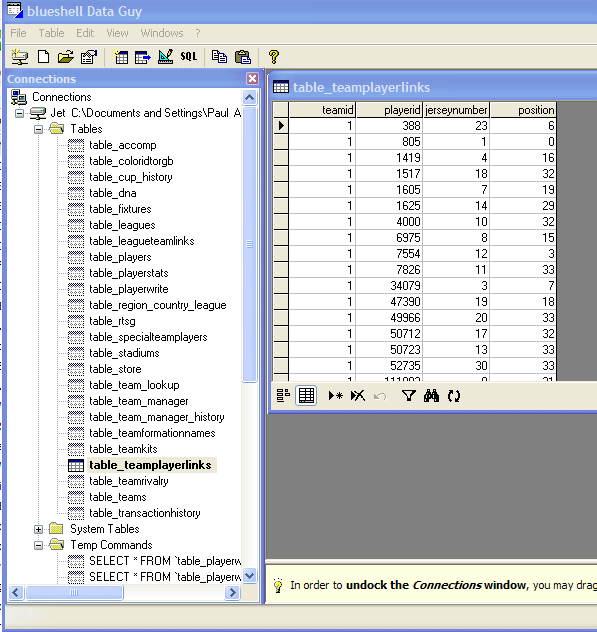
You can see that there are four columns. teamid, playerid, jerseynumber, and position. So I have created in my spreadsheet a sorted list with these columns. I have inserted the jerseynumber and position.
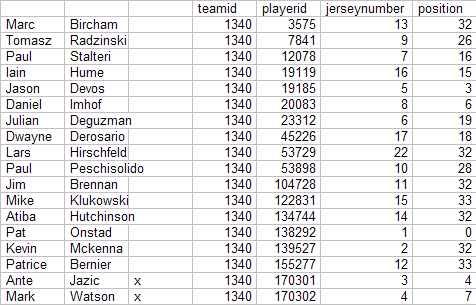
So I suppose you have a question. How did I know what to put for position numbers? Well lets not make this too complicated. But let me do a spreadsheet sort by position.
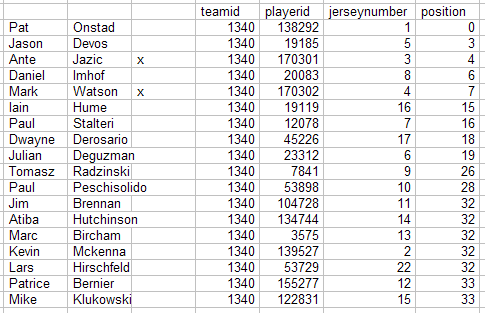
If you want to make this simple. Create your team with a 4-4-2 formation. Then you can use these exact position numbers I use in this patch. You can change the formation once your in the game. Well, Onstad is my Goalie, so position 0. Devos , Jazic, Imhof, and Watson are my back. Hume, Stalteri, De Rosario, and De Guzman are my mid fielders. and Radzinski and Peschisolido are my forwards.
Position id number 32 are the substitutes. Maker sure there are only five. Position id number 33 are reserves. There can be a number of them.
If you want to make a team with a different formation, you have to look up a team in the database that has the formation that you want to use, then use the position numbers they have listed.
Now there are two methods of getting this information into table_teamplayerlinks. The first method is to type in the data one by one. Like we did in our first example where we added data into the table_leagueteamlinks.
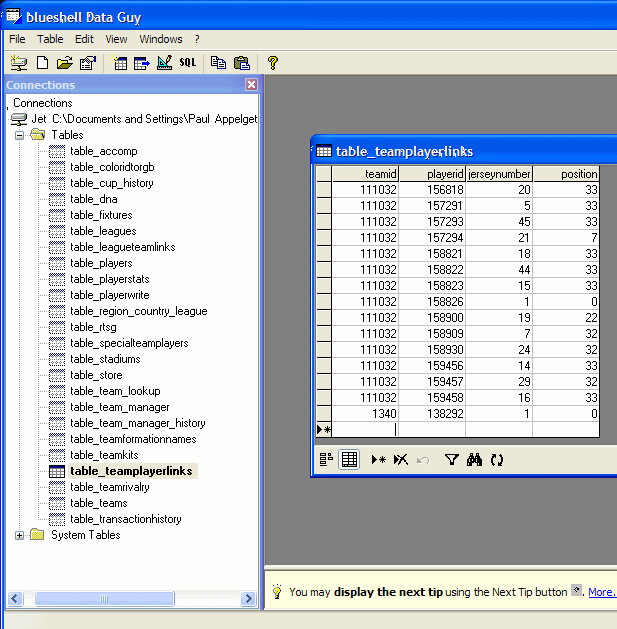
The other method involves importing the data directly from the spreadsheet. What do I mean? Well I have the list already typed in my spreadsheet. So I can import it from that. This first step is open a new spreadsheet. Then copy the only the chart part of the data.
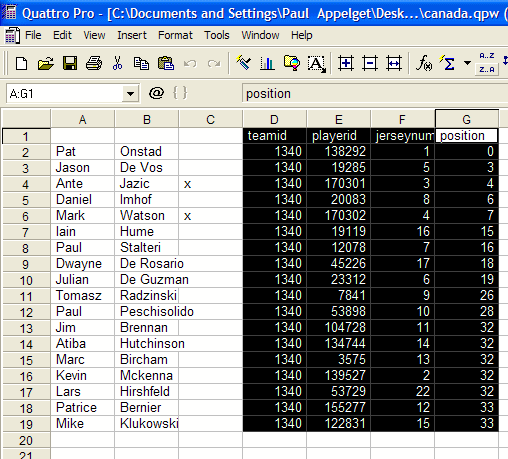
Then you can paste it into a new spreadsheet. Make sure you add in an "x" in column in the bottom corner. Always do that when you are importing using a spreadsheet. Just do it, and take it on faith. Also make sure you put the column label in the first row.
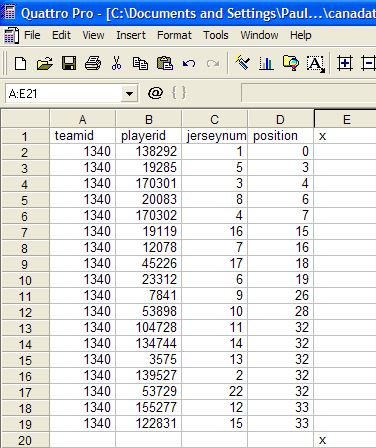
Now, I'm using a program called Quattro Pro. It is a Corel program. blueshell Data Guy only imports from Microsoft Excel spreadsheets. So I must save mine in Microsoft Excel format. I'm going to name it canadateamplayerlinks.xls
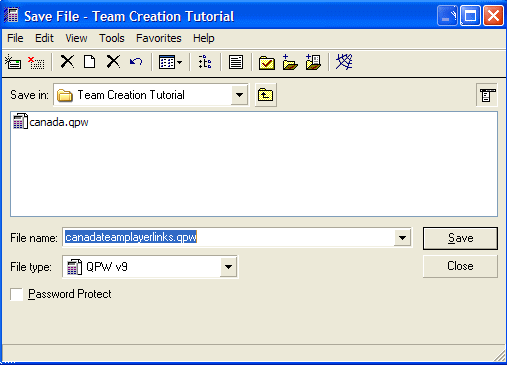
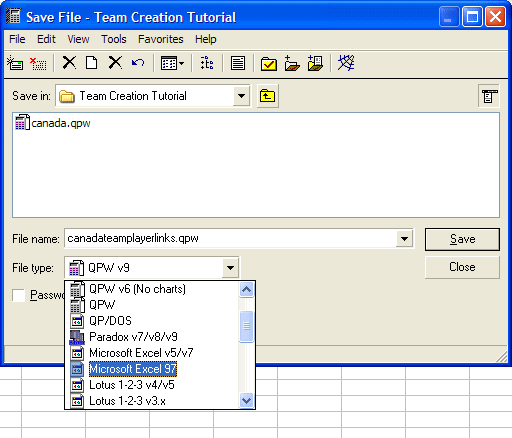
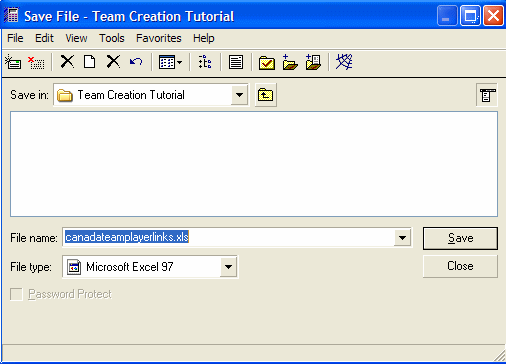
Now you should see your file icon wherever you saved it.
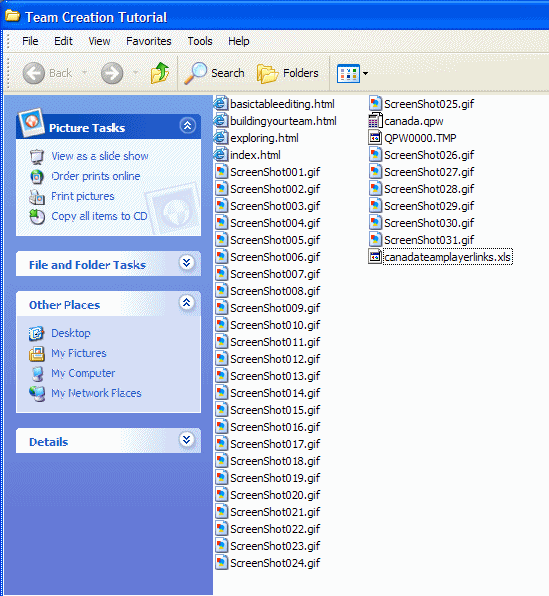
Close your spreadsheet program. Now you need to drag and drop that file into the white area on the left side of blueshell data guy.
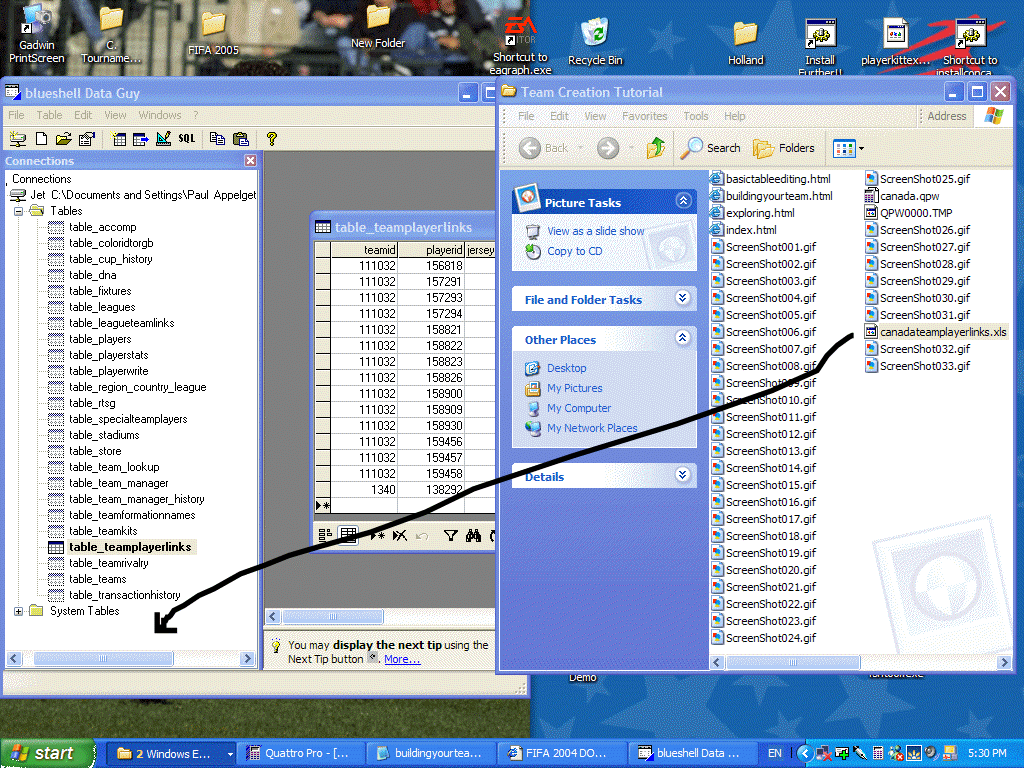
You should see something underneath the file Tables on the bottom left. Mine is named A$.
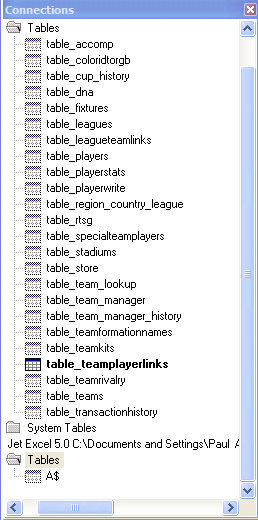
Click on it, and you will see your chart you made in your spreadsheet.
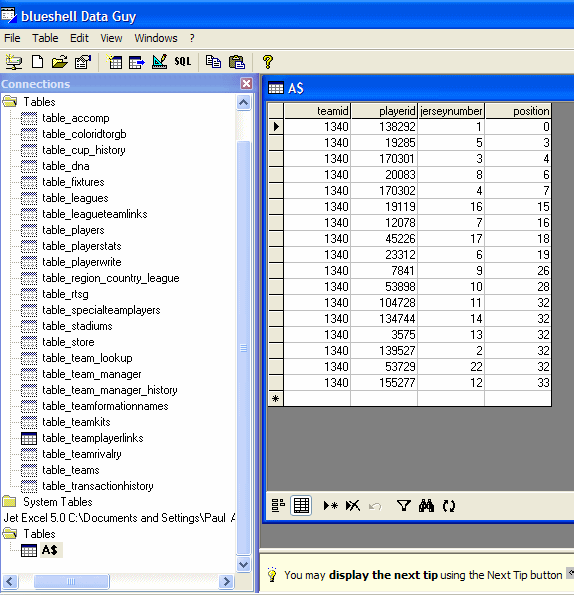
Now what you will need to export your data to the table_teamplayerlinks table. So go up to the top where it says "Table", click and go down to export.
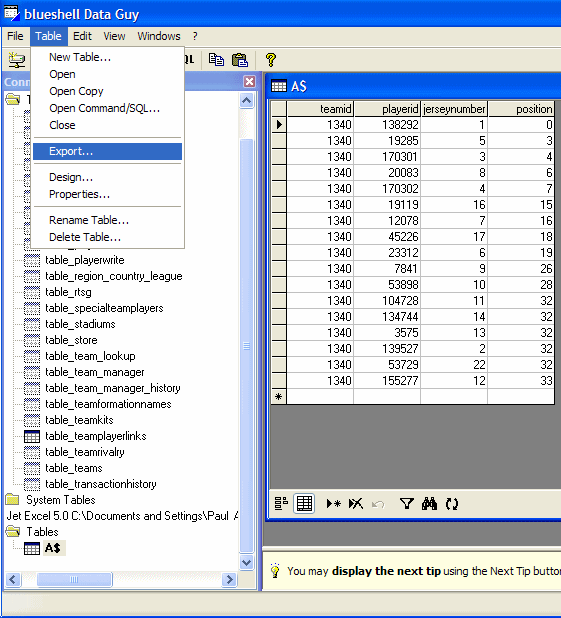
And the program will make you wait 10 seconds, because it is the trial version. The full version of blueshell Data Guy I suppose doesn't do this. Click OK
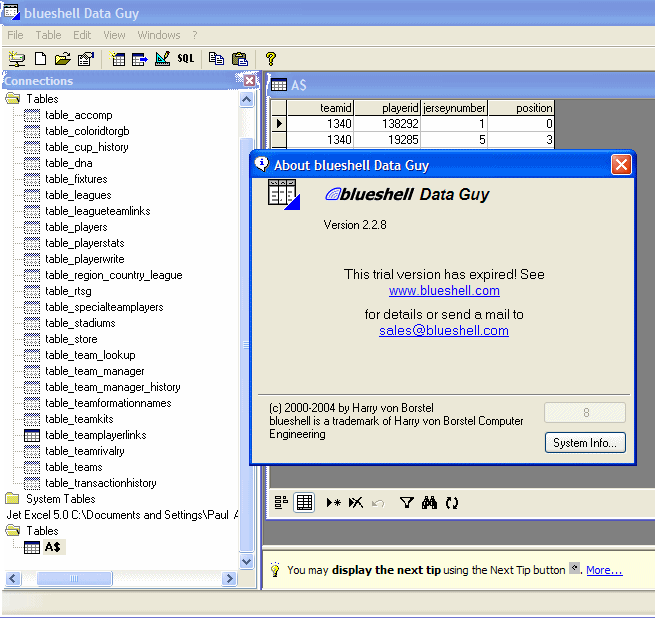
You should see a screen like this
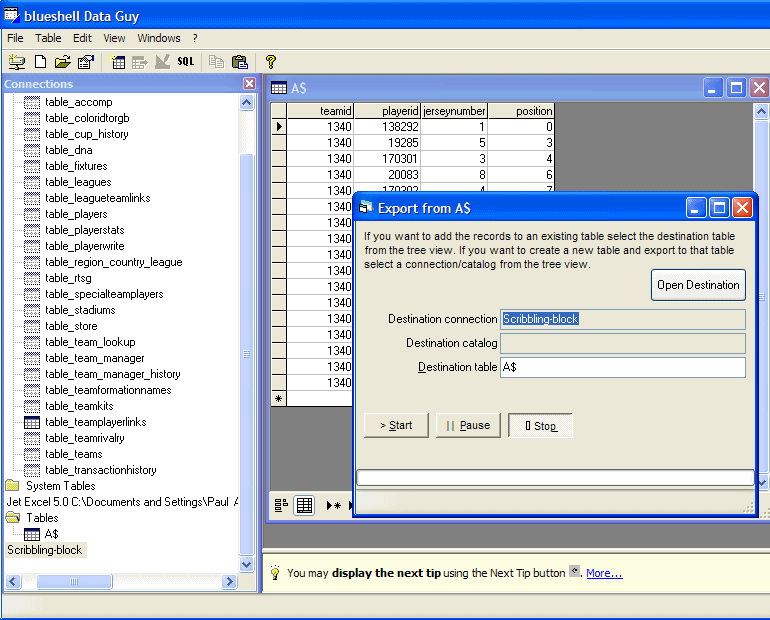
Now go and click on the table_teamplayerlinks. That is where you data is going to export to. Then click start.
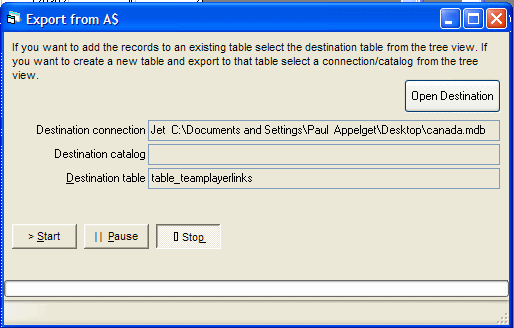
Now a screen will pop up like the one below. Make sure that the "name" column lines up with the "Import from" column. This is important so that the correct data will import to the right fields. Click "OK". You will have to wait 20 seconds this time. Click "OK"
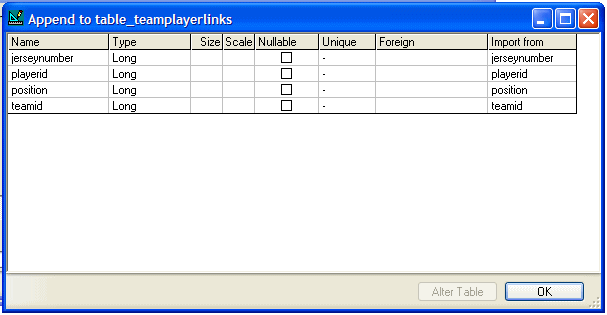
If they don't you can align them correctly by clicking the fields on the right side
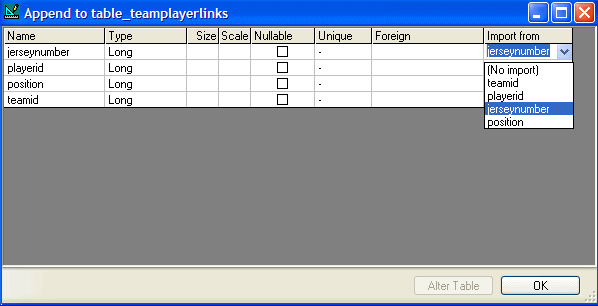
You will see the data being imported. Click "Commit" If the program states that you have bad records. Click "Skip all bad records".
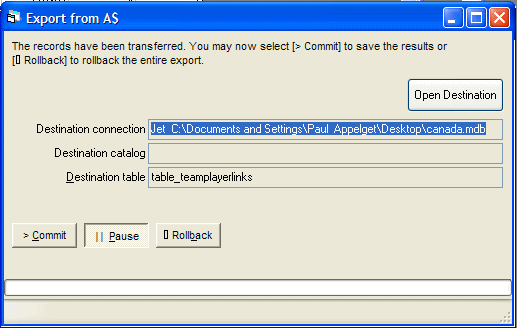
Click "Yes" to exit the import
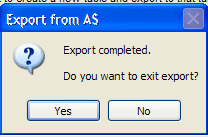
Now you have succeeded in importing the data. Congratulations! Remember, you can enter all that data manually, but if you are creating entire teams or leagues. Importing data into the database by using a spreadsheet can be much easier. Especially if you have lots of created players. A spreadsheet can bring much more flexibility.
It is better to close you program now and reopen you database. Because every time you do an export command. The program will increase by 10 seconds wait in the trial version. If you close and reopen, you will only have to wait the 10 seconds and 20 seconds again for the next export. Plus, you need to do this to see changes in the database. Remember, there is no save option. When you make changes to the database directly or through spreadsheet export, it's permanent! So be careful, sometimes it best to make backup copies each step of the way, so that if you make a mistake, you don't have to start over again.
Remember, You have completed two tables already! Only five more to go.
So when I close and reopen blueshell Data Guy, and click on table_teamplayerlinks, then go to the bottom, there is the data I just exported into the canada.mdb table_teamplayerlinks. If you don't see every record you imported, don't worry or panic. There are times where I haven't seen all the data, but it is still there. Sometimes it can be put at the top.